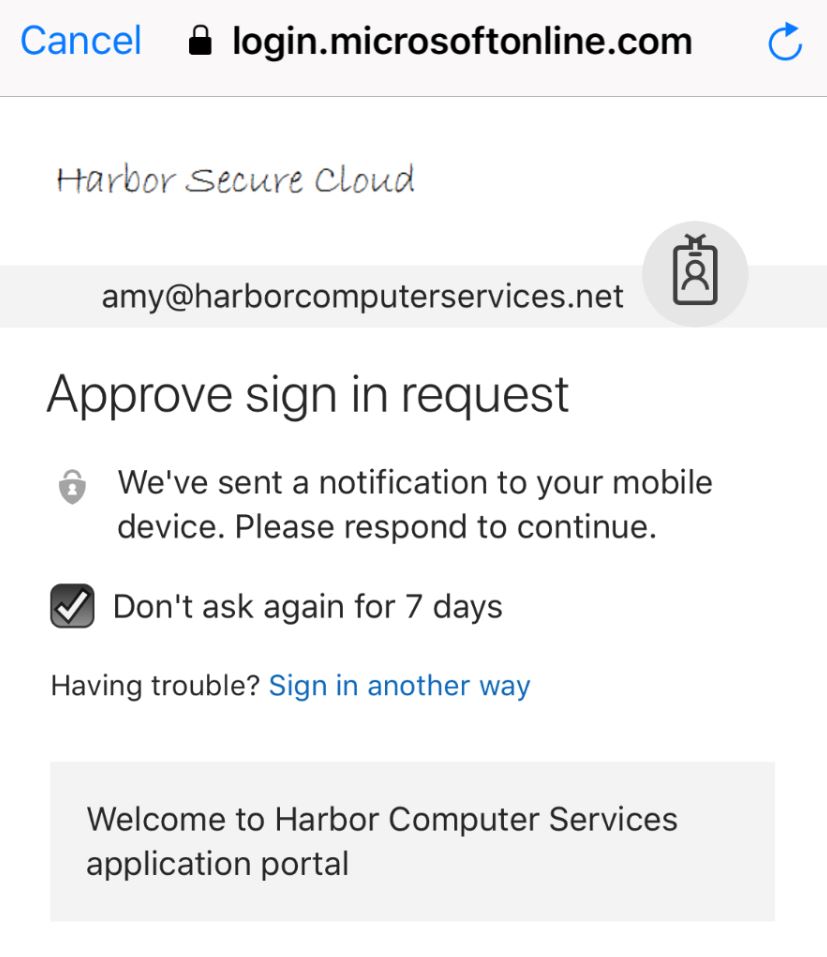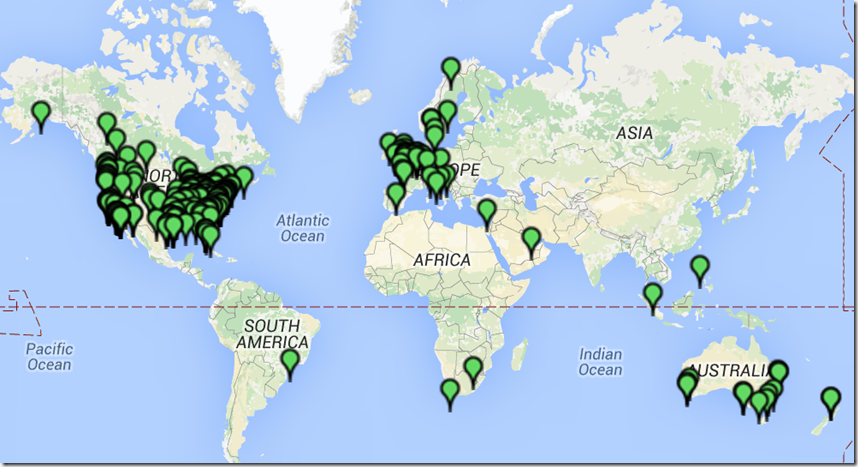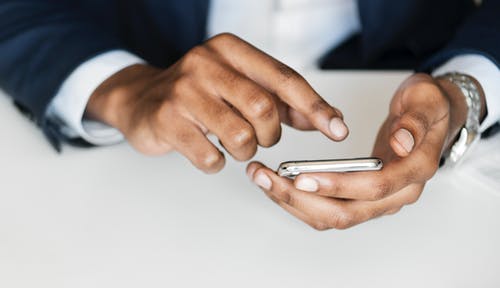If you aren’t using Office 365 you can ignore this post.
As you know, we’ve been implementing a lot of security updates in your Office 365. Most of these are happening in the background and are to better protect your email from the phishing, scam and ransomware epidemic that is going on. It’s gotten really bad out there. I’ve never seen it this bad before so we’re doing everything we can to protect you.
Along those lines we are now implementing a multi-factor authentication on your login. For most of you this will only impact your email, onedrive and sharepoint login but for some it will also impact your computer login. Your tech will let you know which case you fall under. The reason we are implementing two-factor authentication is that Microsoft has now published it as a best practice and standard configuration for any Microsoft service. We need to comply with those.
I know that two factor authentication can be annoying. Passwords can be too. But we have plan to make it as easy on you as possible. We’ve chosen to not have it prompt you every time but instead hold the information, provided you are on the same computer, in the same network…essentially if nothing has changed about where you are logging in from, for 7 days. Also on the plus side, we will also be eliminating the need for you to change your password ever again because with two-factor in place it really doesn’t matter what your password is. What matters today is that you are who you say you are and two-factor along with knowing some information about your computers location helps to prove that.
There are many options for selecting your two factor authentication preference, including a phone call to your office phone, a text to your mobile phone, a code to an authenticator app on your phone or an alert to an authenticator app on your phone. Our top recommendation is that you choose to use the Microsoft authenticator app on your phone. It doesn’t join your phone to the business or anything like that. It just resides there and when you login an alert pops up on your phone asking if you approve this login. Tap it and your done. No code to enter, nothing. It’s super simple.
There may be a few employees in your company that refuse to allow the app on their personal mobile phone and also refuse to allow their mobile phone to receive a text or phone call with a code. In those cases, the two-factor authentication service will call the main office phone number. It does have the capacity to wait for transfer to that persons desk if necessary. So there’s way for everyone to participate in this important safety measure and not everyone has to use the same two-factor option. We just need them to choose one that they prefer.
_______________________________________
About Harbor Computer Services
Harbor Computer Services is an IT firm servicing Southeastern Michigan. We work exclusively under contract with our clients to provide technology direction and either become the IT department or provide assistance to the internal IT they already have. We have won many awards for our work over the years, including the worldwide Microsoft Partner of the Year in 2010. We’re the smallest firm to have ever won this most prestigious award. Most recently we were recognized as one of the top 20 visionaries in small business IT by ChannelPro Magazine (2015). And in 2016 as the top Michigan IT firm for Manufacturing. There are a few simple things that make Harbor Computer Services the best choice for your business. •We are Professionals •We are Responsible •We are Concerned About The Success of Your Business.
Not a customer yet? https://www.harborcomputerservices.net