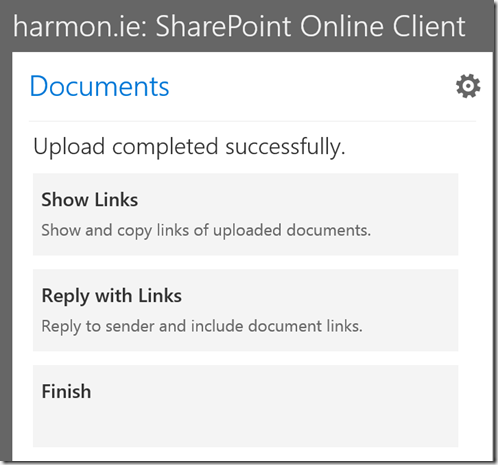Saving an email attachment is always a pain. But I’ve found an app for Outlook that makes it easier. Without this app, first you have to download the file to your computer or open it in an application, then you have to remember to save it to another location. Too time consuming!
With the Save to Sharepoint app you can save it directly into a folder in sharepoint or onedrive
Here’s how:
Click on the Store icon in Outlook and search for harmon.ie. This should bring up the app called Save to Sharepoint. Download and install it. Once you have that done you’ll now see Save to Sharepoint in your Outlook toolbar.
To use this app you will click on an email that has an attachment then press the Save to SharePoint app button in the toolbar, a new column will open in Outlook.
Both the email itself and the attachment can be saved. However, saving attachments only is a free use of the app and if you want to also save the email message content then you’ll have to upgrade and pay the fee. If you’d like to use this app for change tracking, then upgrading is well worth the monthly fee.
Once I open the app, the attachment is already selected for me, so I actually haven’t had to do anything yet. I just click next and now I tell it where I want to save this attachment. I can choose my Sharepoint site or my OneDrive. (the first time you use the application you browse to your sharepoint and/or OneDrive and put in your username and password but after that it’s ready to use every time)
I can click on the Site and browse to the folder I want or if I’ve already saved a file in that location before it’ll be listed under Recent.
One of the features that I absolutely love is that it lets me rename. So, in the example that I’m using, the name of this document is SB_Technical_Telecommunication Fundamentals Partner Readiness Communication.pptx which, I’m sure is useful to someone, but not to me. I renamed it Telecommunication Fundamentals and saved it into our training folder.
Once the upload has completed I can also share the document directly from this app. This could be a handy time saver since it’ll save you the step of having to go into sharepoint to get a sharable link for the document.
That’s it. A document that arrived via email is now safely tucked into Sharepoint. If you need help getting this setup for everyone, let us know. We’re happy to set it up for you.
– Amy, president Harbor Computer Service
About Harbor Computer Services
Harbor Computer Services is an IT firm servicing Southeastern Michigan. We work exclusively under contract with our clients to provide technology direction and either become the IT department or provide assistance to the internal IT they already have. We have won many awards for our work over the years, including the worldwide Microsoft Partner of the Year in 2010. We’re the smallest firm to have ever won this most prestigious award. Most recently we were recognized as one of the top 20 visionaries in small business IT by ChannelPro Magazine (2015). And in 2016 as the top Michigan IT firm for Manufacturing. There are a few simple things that make Harbor Computer Services the best choice for your business. •We are Professionals •We are Responsible •We are Concerned About The Success of Your Business