There’s a new feature in the latest editions of Word. In addition to saving documents as a PDF, you can now so simple edits of PDF’s too.
It’s not pretty. Basically what this is going to do for you is pull the content from the PDF into a word document. The formatting is going to be off but the words and pictures will be there, which allows you to take that content and manipulate it to your liking. I use this feature to edit marketing, training and other materials that we get from our vendors. This let’s me add and remove content as I need. Then I save it with as a Word doc or a PDF and I’m all set.
Inspired by Amy Ewalds excellent blog here’s how you do it.
Find your PDF and right click on it, an option to open in Word should show up on the pop up menu, like below:
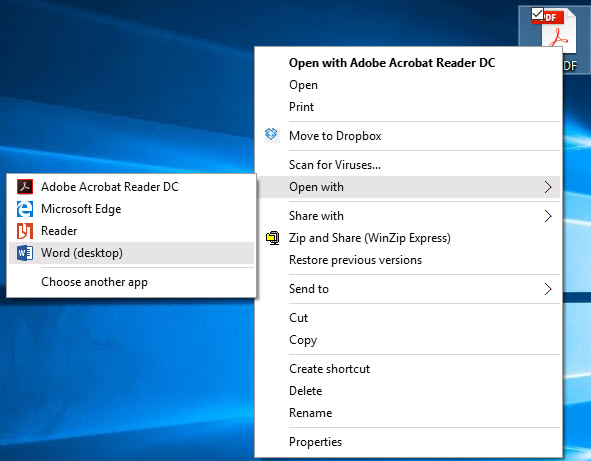
That will open up the PDF in Word and will give you this dialog box:

Select OK, and the PDF will open in Word. Here’s what it looks like (I used a very simple document, if there were a lot of graphics in this it probably wouldn’t look this pretty!)

Now I can type whatever I want into the document, like so:

You can even save this or any Word document as a PDF too! Go to the File menu and select Save As, it will bring up this dialog box:

Under Save as Type, select the drop down menu and select PDF.

Underneath you can see where you can pick a level of optimization. Then click the save button and you are all set!
– Amy
_____
p.s. Did you know that you’re probably the only person in your office that is getting our blog posts? Forwarded it on or have them sign up for our list




