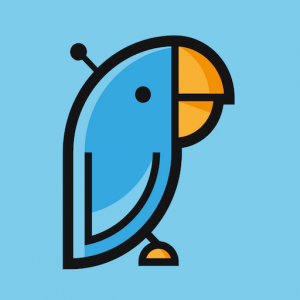
A few weeks ago, we shared a tutorial that Amy created on how to automate your hiring process. That tutorial used a powerful bot that comes with your Microsoft 365 subscription as an add-in. Today we are going to show how to create and add a simple Polly survey to your Teams channel.
Everyday AI is a buzzword that we’ve probably all heard. Like the name implies, it is Artificial Intelligence that is used to automate everyday tasks. The more menial tasks that you can set up to be automated, the simpler your life (and Job) will be!
This example is going to walk through the entire process of creating and using a simple survey.
Adding Polly to your Team
Start with clicking the ellipses in your left-hand menu in Teams. This brings up a list of available apps. (If Polly is already there, you can skip to the next heading.) Click “More Apps” at the bottom to bring up a list of all available apps.
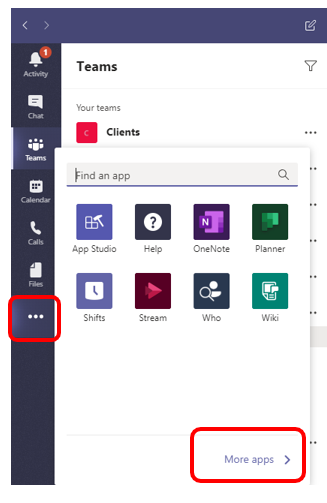
Find Polly in the list of available apps and select it.
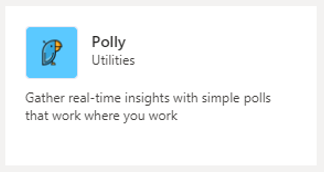
Now, when going to the ellipses in your left-hand menu you will see that Polly is now available for use.
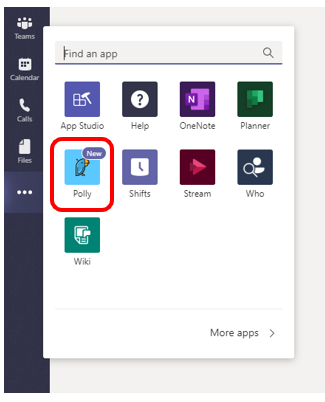
Add Polly to your Channel
Proceed to the Team and Channel that you would like to add your survey. Create a new tab at the top by clicking the + (Plus sign).

This opens the Add a tab window. Choose Polly from the list.
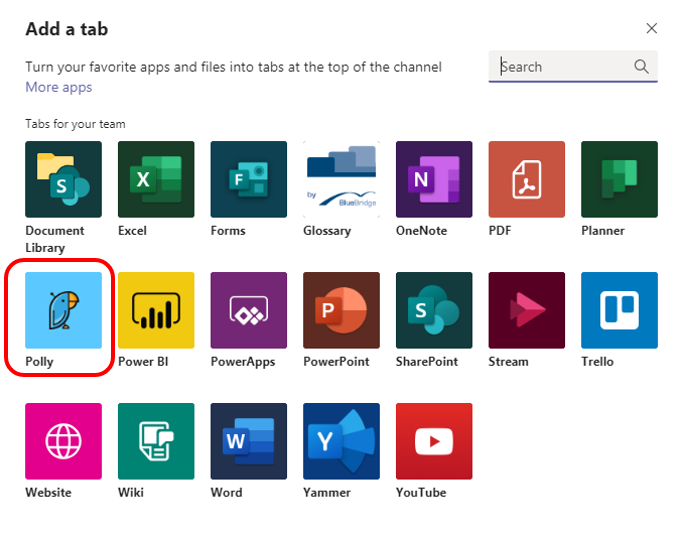
Click Save when the next window appears.
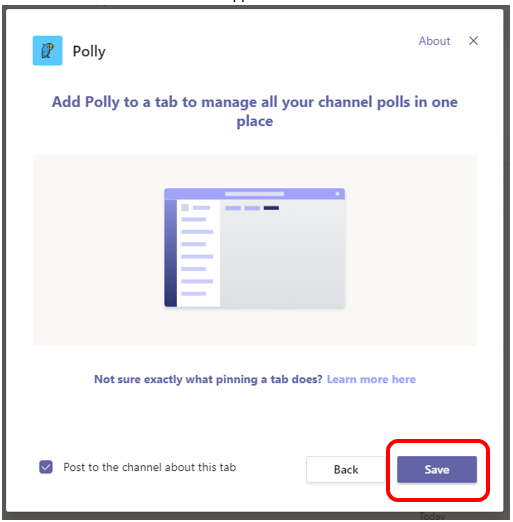
Now, in your tab, you now have the option to “Create” a new Polly survey.
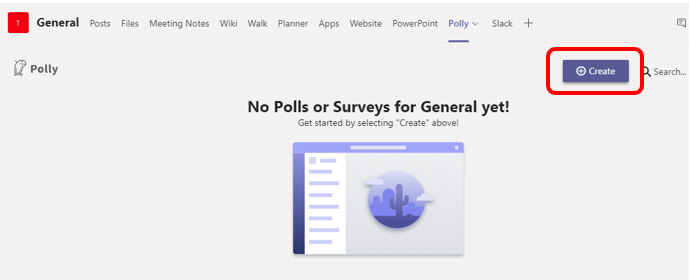
Here’s the fun part. Create the survey using the choices provided. The types of questions can be Multiple Choice, Open-ended, Agree/Disagree, or a value between 1 and 5 or between 1 and 10.
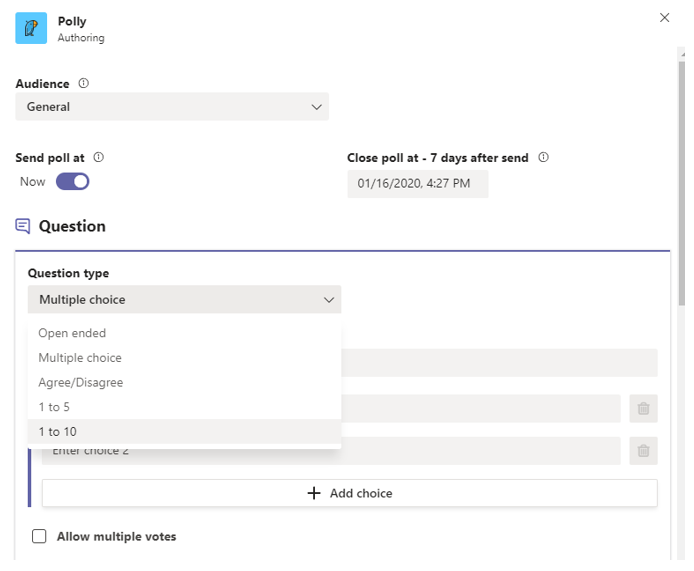
For this example, we have only one question, which is a Multiple choice.
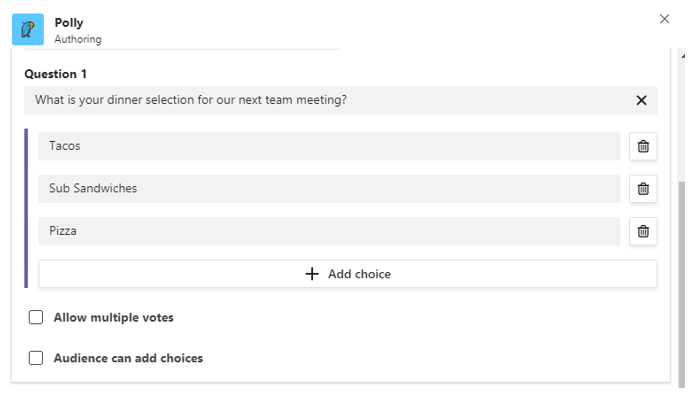
The options shown below include allowing your survey-takers to remain anonymous, whether they can leave comments, and how the survey will be presented. Fill out the options and click “Preview”. If you’re not happy, you can always go back and change it.
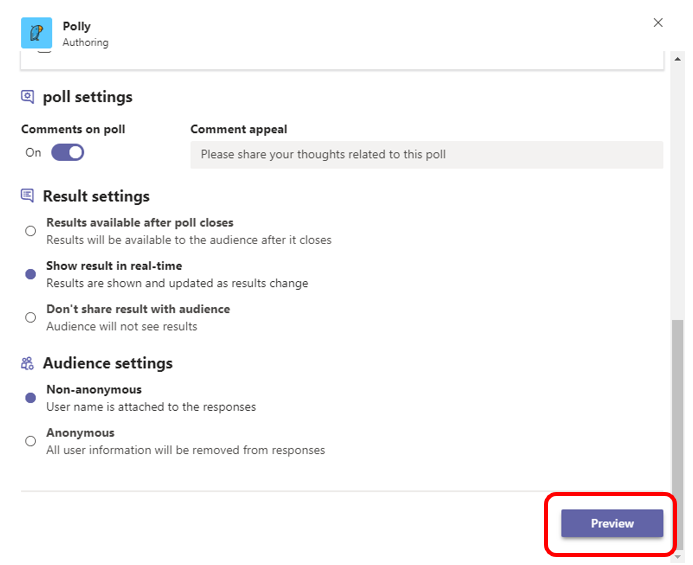
The Result
Below is the Preview for our survey. When you’re happy, click “Send”.
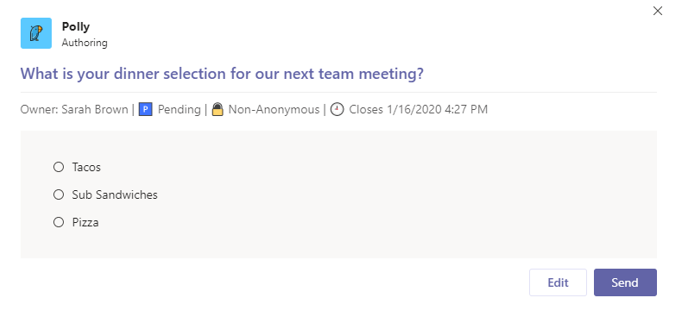
Your Polly survey will now show up in the Conversations area of your Channel.
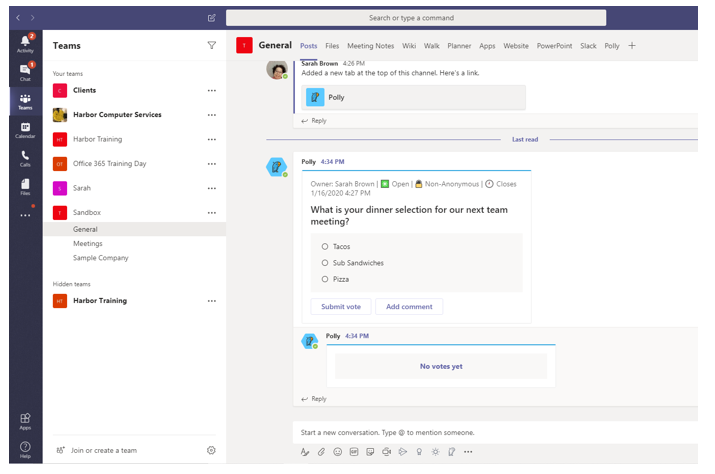
Depending on how you chose your survey to be set up, you can view your results in the same conversation window.
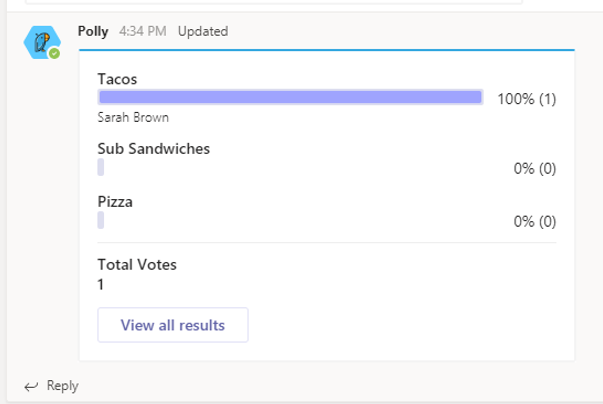
You can also view your survey in the tab that we created in the Channel.
That’s it! Easy, right?
Using the added bots included in your Microsoft 365 subscription will quickly add up with the time you can save in the every day simple tasks, making your Microsoft subscription pay for itself.
About Harbor Computer Services

Harbor Computer Services is an IT firm
servicing Southeastern Michigan. We work exclusively under contract with our
clients to provide technology direction and either become the IT department or
provide assistance to the internal IT they already have. We have won many
awards for our work over the years, including the worldwide Microsoft Partner
of the Year in 2010. We’re the smallest firm to have ever won this most
prestigious award. Most recently we were recognized as one of the top 20
visionaries in small business IT by ChannelPro Magazine (2015). And in 2016 as
the top Michigan IT firm for Manufacturing. There are a few simple things that
make Harbor Computer Services the best choice for your business. •We are
Professionals •We are Responsible •We are Concerned About The Success of Your
Business



