Many users are adapting to Microsoft Teams in order to continue business as usual while we are all keeping safe at home. Most organizations are using Teams to chat, collaborate on documents, and have team meetings. But there are many other features that can be utilized! Some of these features are just cute or fun, but many can be quite useful. Though I cannot get to all of them in one blog post, I can go over several, so let’s get started.
Immersive Reader
An immersive reader is a tool that is often used in education to assist with reading and writing. This could also be used in business. Team’s immersive reader has a feature that will read text aloud to you!
Here’s how to do that:
Hover to the top right-hand side of a text message in Teams and select the ellipses (3 dots). Then select Immersive Reader.
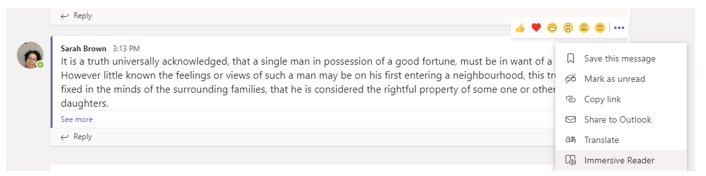
Teams will open a new window with the selected text displayed. At the bottom of the screen, select the play button to have Teams read the selection aloud.
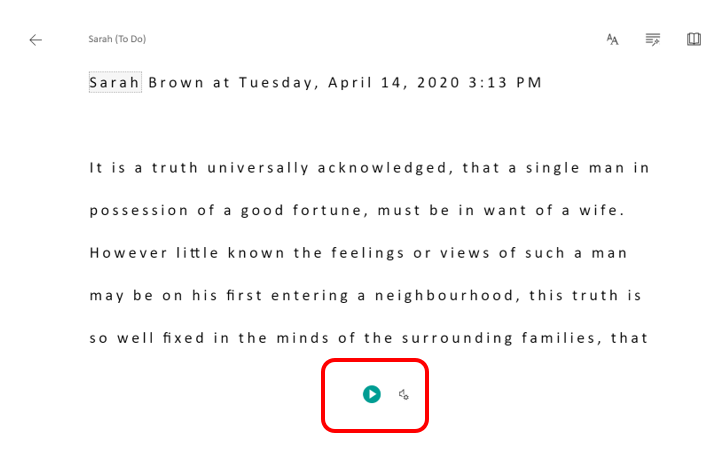
You can select the arrow at the top left-hand side of the immersive reader page to go back to the conversation. (Bonus points for anyone who can name the book that this excerpt came from.)
Forward Email Messages Directly to a Teams Channel
Every Teams Channel has an email address. You can forward emails directly to a channel using this email address. This could be very helpful when working on a project!
To get the email address for a channel, first, go to the Teams tab in Teams.
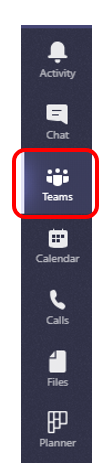
Then select More Options next to the channel (ellipses). Select Get email address.
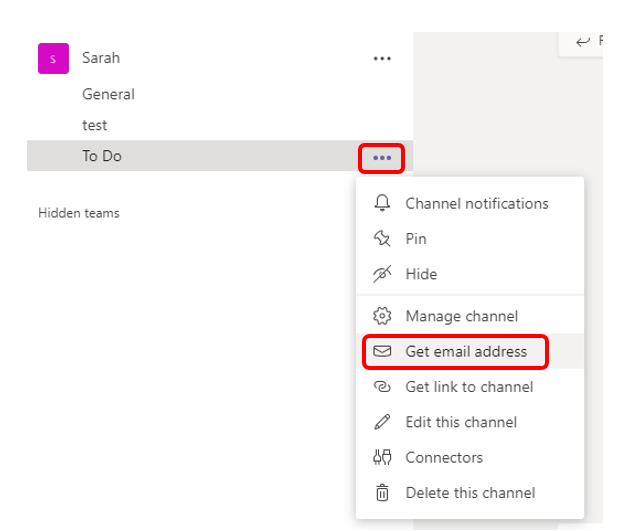
The email address for the channel will be a string of numbers and letters, so you’ll probably want to save it as a contact in Outlook if you plan on using it often.
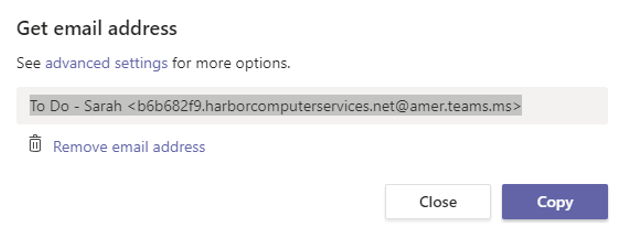
Now from Outlook you can forward an email to the channel using the channel’s email address. Your email will show up in the Posts tab of the channel.
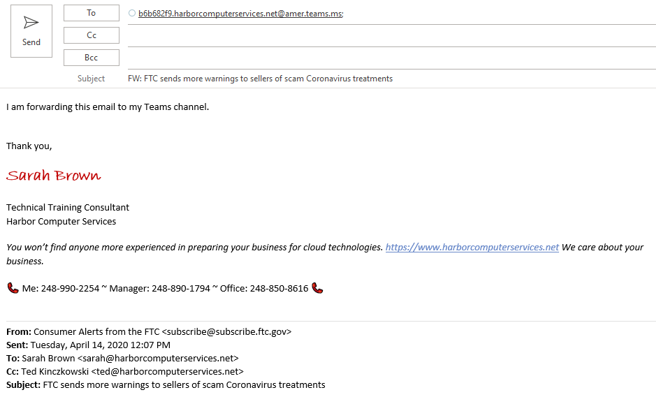
Here is that email now in Teams.

Save or Flag a Conversation
When you’re entire organization moves into Teams it can be extremely overwhelming. Finding things can be a pain. But it doesn’t have to be. When you come across a specific conversation or piece of information during a chat that you think you might want to reference later, you can save it!
To save a message, select the ellipsis to the top right-hand of a message while hovering over it. Then select Save this message.
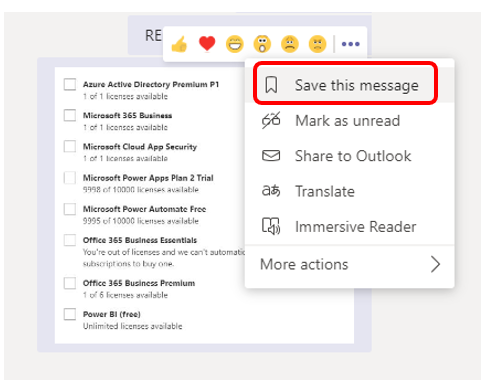
You can find your saved files using a Slash Command, which is our next topic.
Using Slash Commands
Slash commands are shortcuts built into Teams. You use slash commands in the top search bar of Teams.
As I mentioned above, you can find all of your saved conversations by using a slash command by typing “/saved” in the top search bar. This will return a list of all of your saved conversations. Notice that the item that I just saved shows up at the top.
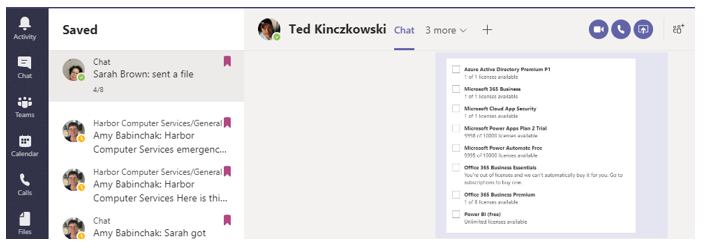
There are several slash commands available, you can get a full list of them by inputting a forward slash (/) in the top search bar.
Another extremely useful slash command is “/files” which returns a list of all files that have been sent to you through Teams.
Hide Your Lesser Used Teams
As I mentioned, Teams can be overwhelming. If you are finding that you’ve been added to too many Teams that you don’t necessarily need to be involved in all of the time, you can hide them from your list of Teams.
To hide a Team, click the ellipses to the right of a Team name in the Teams tab. Then select Hide.
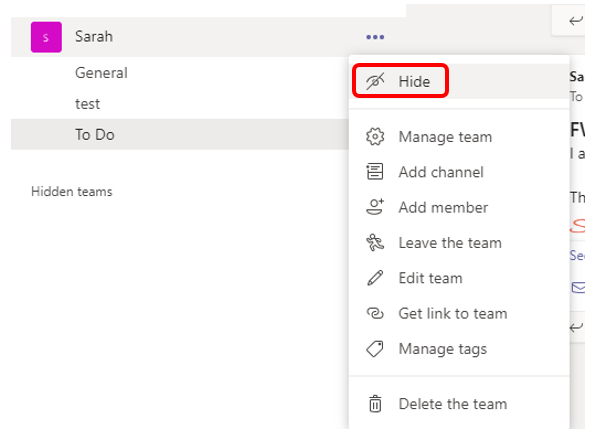
This will push the Team down to the hidden section below your list of Teams. To unhide a Team, click Hidden Teams below your list of Teams, select the ellipses, then select Show.
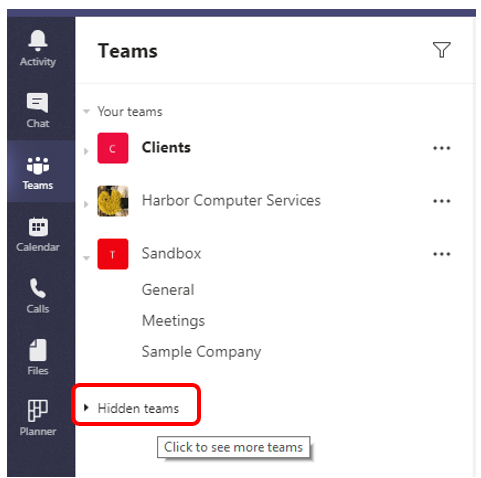
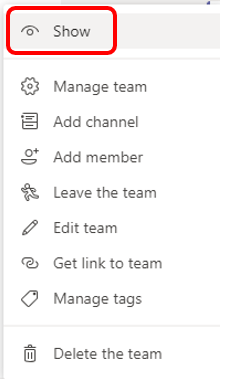
By no means is this a full list of Tips and Tricks that you can do with Microsoft Teams, I believe it will give you some ideas on how to organize and utilize your Teams more efficiently. If any of these ideas have you stumped or if you just need some general guidance in using Teams, don’t hesitate to give us a call!
About Harbor Computer Services

Harbor Computer Services is an IT firm
servicing Southeastern Michigan. We work exclusively under contract with our
clients to provide technology direction and either become the IT department or
provide assistance to the internal IT they already have. We have won many
awards for our work over the years, including the worldwide Microsoft Partner
of the Year in 2010. We’re the smallest firm to have ever won this most
prestigious award. Most recently we were recognized as one of the top 20
visionaries in small business IT by ChannelPro Magazine (2015). And in 2016 as
the top Michigan IT firm for Manufacturing. There are a few simple things that
make Harbor Computer Services the best choice for your business. •We are
Professionals •We are Responsible •We are Concerned About The Success of Your
Business



