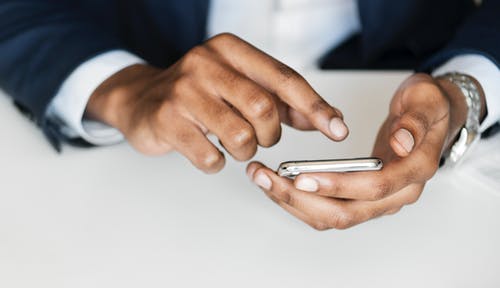This is the third installment of our series on Office 2010. The previous ones were on Word and Excel and you can read them on our blog site. As with Excel and Word, there are many changes to Outlook, so I’ll only mention what’s brand new and then point to some quick and easy training courses at the end.
Outlook has arguably become the most important application for many businesses. Our communications, calendar and tasks are here making up the organization of our days. Microsoft has really put in a lot of effort to making an already amazing application even better and I’m very impressed with the changes.
Here’s what brand new for Outlook:
Calendar Preview in meeting requests – Outlook shows a preview of your calendar in meeting requests. The Calendar Preview feature shows where the meeting appears in your Calendar together with any conflicting and adjacent meetings. No need to open your calendar when you get a meeting request in your Inbox!
Conversation actions – Outlook can help you manage your Inbox more effectively, with the Ignore and Clean Up commands. The Ignore button on the ribbon moves all of a conversation and any future replies to that conversation directly to the Deleted Items folder. The Clean Up button moves older, redundant messages in the conversation to the Deleted Items folder but keeps the most recent message.
Quick Steps – Quick Steps are one-click buttons that can perform multiple actions at the same time. You can create your own quickstep to create a new email and address is to a group of people for example with the push of a single button.
Roaming AutoComplete list – This had to be the most requested feature of all. Recipient AutoComplete lists are now stored on the Exchange Server. A user’s recipient AutoComplete list is now available to any computer on which Outlook 2010 runs that is connected to the same Exchange account. Names can be easily removed from the list by using the new inline Delete function.
And now for a little training
Make the switch from an older version of Outlook to Outlook 2010 (about 45 minutes)
Tame your Inbox and manage that mail (about 30 minutes)
Get Familiar with the Calendar (about 45 minutes)