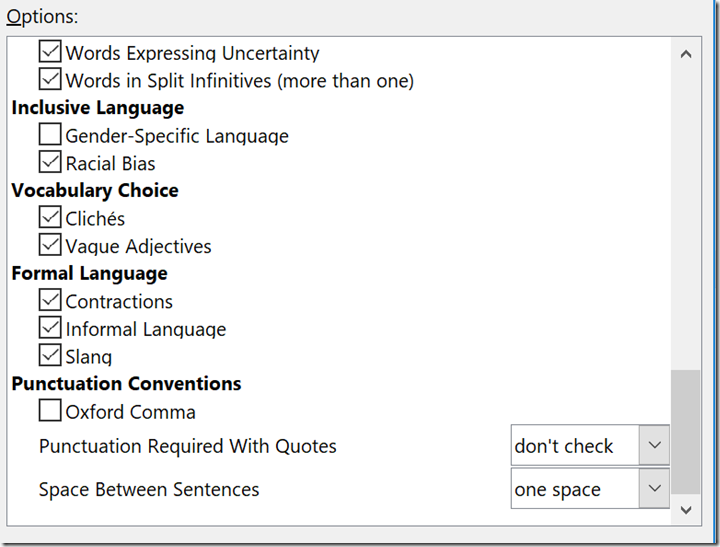It’s 2017 and Microsoft has introduced a vastly improved feature into the Office line-up called Grammar & More. They brought it over from the mobile line into the full product and those of you that are responsible for writing anything for your company are going to appreciate it. I know I do.
Let’s take a look at it in action
Example 1:
Notice in the figure below that the phrase “3 month” is double underlined in blue. This means that Grammar & More has a suggestion to make.
When I right click I get a suggestion for improving the grammar of this phrase. In this case it tells me that I should add a hyphen and if I click 3-month it will add the hyphen for me.
Example 2:
Here I have run a manual check of an existing document. This time the phrase “was posted” has been flagged with red dots. On the right hand side an editor panel has opened to tell me that I should consider using active voice, but it has no suggestion for how to change this sentence into action voice.
However if I click the See More at the bottom of the menu I get some examples of converting to active voice.
Example 3:
It will also take a look at the words you’ve chosen.
This time in the interest of clarity and conciseness it suggests that I use a simpler word and offers up some suggestions.
Example 4:
Now the problem is with the phrase “these outside of your own Exchange server”. And the suggestion is that I have a noun disagreement. That is a plural “these” for a singular “server”. It happens.
Again grammar offers some suggestions on how I might fix it.
What other kinds of things does it look for?
Grammar & More looks for a long list of things in the categories below.
You can find a complete listing of what it is going to look for in this Microsoft support article. https://support.office.com/en-us/article/Select-grammar-and-writing-style-options-in-Office-2016-ecd60e9f-6b2e-4070-b30c-42efa6cff55a
Below I’ve expanded out the Punctuation rule list for you as an example.
It’s on by default
Although Grammar & More is now on by default you can tweak it to be more aggressive or less so or turn it off. To do so in Word click on the File menu, then go to the bottom of the menu list and choose Options. Next pick Proofing and now in the middle pane down at the bottom you’ll see Writing Style with a drop down box.
If you want these features make sure that Grammar & More is selected, then press the Settings button next to it. This is where the magic is.
I have all of the boxes checked except for gender specific and Oxford commas because I like gender specific language and I don’t like Oxford commas. I would suggest that you start by checking off all of the boxes and then if you find the suggestions too annoying you can come back and turn off what you don’t like.
There is a lot more between those two figures above that I haven’t shown you but I think it’s enough to get the idea that there are lot of grammar rules.
I think that Grammar & More is one of the best new features in Office. I write an awful lot and it is amazing to me just how long a time it’s been between great spellcheck and great grammar check. It seems like this should have happened a long time ago.
By-the-way, these settings are going to carry over into Outlook to help you send more grammar happy emails too.
Now, if only other applications like this blog editor had a decent spell and grammar checking tool. Maybe someday.
–Amy, president
About Harbor Computer Services
Harbor Computer Services is an IT firm servicing Southeastern Michigan. We work exclusively under contract with our clients to provide technology direction and either become the IT department or provide assistance to the internal IT they already have. We have won many awards for our work over the years, including the worldwide Microsoft Partner of the Year in 2010. We’re the smallest firm to have ever won this most prestigious award. Most recently we were recognized as one of the top 20 visionaries in small business IT by ChannelPro Magazine (2015). And in 2016 as the top Michigan IT firm for Manufacturing. There are a few simple things that make Harbor Computer Services the best choice for your business. •We are Professionals •We are Responsible •We are Concerned About The Success of Your Business