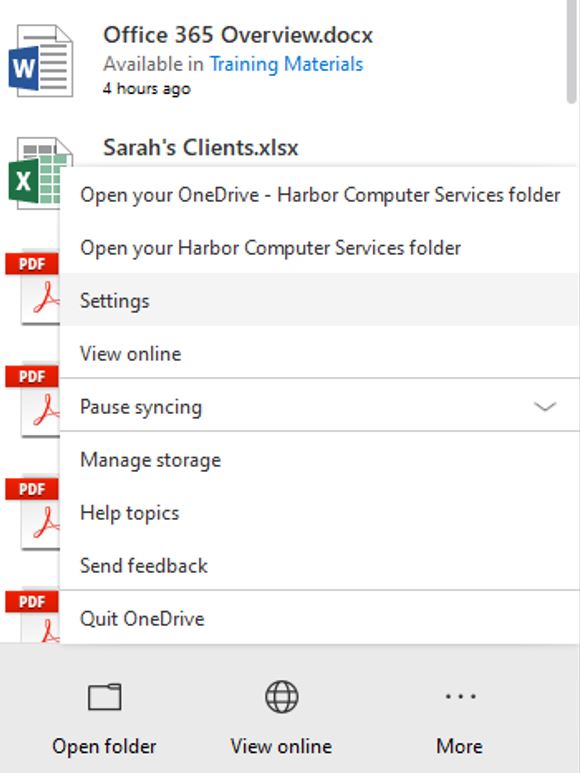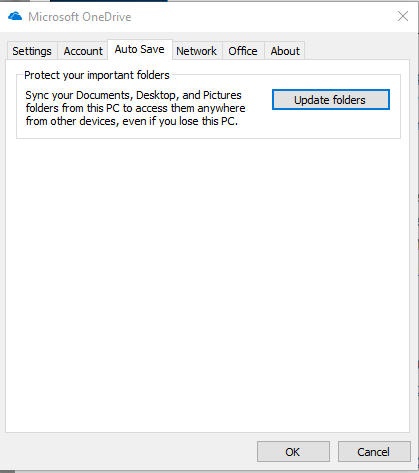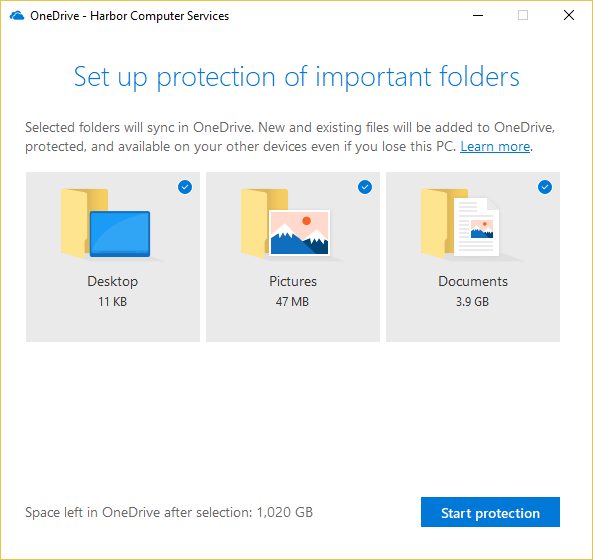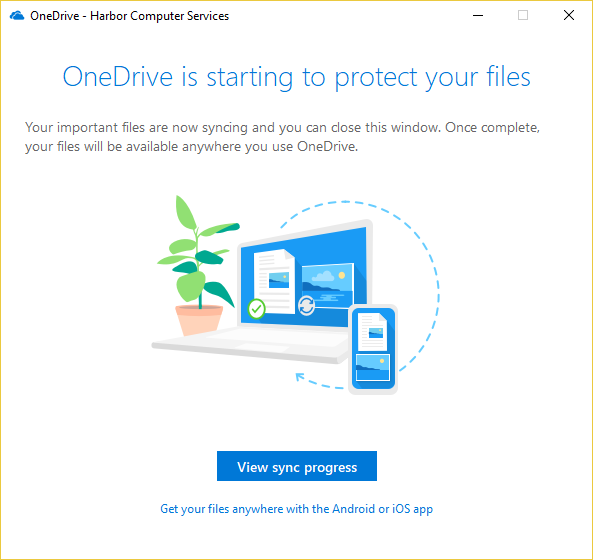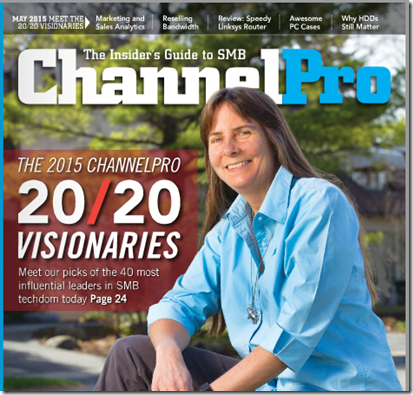When your server was in your office we used to redirect your local desktop, documents, photos folders on your computer over to the server. So that although there were available to you and looked like they were on your computer, they were actually on the server where we could back them up for you. We lost that feature when the server went to the cloud. But, we have some great news! OneDrive for Business can do this now. This will let us capture your local data files in a secure location in case something happens to your computer.
Great news for Office 365 users!
OneDrive for Business is a cloud storage solution that comes with your Office 365 subscription. With OneDrive, your files are easily accessible from anywhere with an internet connection. Microsoft also built OneDrive to work seamlessly with Windows. OneDrive can easily be configured to redirect your documents, photos and desktop so they don’t get lost if something happens to your computer! Microsoft is calling this known folder move. It also protects you from malware and ransomware too by providing a roll back feature that will get you to the point you were before the incident.
How do I set my hard drive files to automatically sync in OneDrive? We are going to be setting up a global policy that will enable this for you. We will be contacting each of you to determine whether to apply this setting to all computers or just select ones. We can do this without having to touch each computer unless they have been setup previously, in which case we may need to undo certain settings you may have enabled.
Instructions for individuals
If you have an individual computer and aren’t part of a larger business then you may want to set this up on your computer rather than via a corporate policy. If that’s the case here is what you should do:
• Click the blue OneDrive for Business cloud icon in the system tray located at the bottom right hand corner of your screen, next to the date and time.
• Click “More” then Click “Settings”
• Click the “Auto Save” tab, then click “Update Folders”
When OneDrive has the folders ready to sync, you will get a message that says “OneDrive is starting to protect your files.”
If you receive any error messages or have any questions about this please ask your assigned technician. They will be happy to help you with this.
If you’re ready to go with the globally for your business let us know that too and we’ll move you to the top of implementation list.
You can’t predict disaster or equipment going bad. Things happen. Backing up your files is a vital part of business, in order to keep your files safe. We like to take advantage of the tools you already own. Microsoft Office 365’s OneDrive for Business is a great place to back up your hard drive files. Keep them safe, you never know when you might need them.
– Sarah Brown, Technical Trainer
p.s. This is Amy now. This is Sarah’s first blog post for us. She’ll be taking over most of the blog posting now. You’ll want to get on her schedule for training. There’s so much changing that I hired Sarah as a resource for you so that your employee’s can keep their computer skills up to date.
About Harbor Computer Services
Harbor Computer Services is an IT firm servicing Southeastern Michigan. We work exclusively under contract with our clients to provide technology direction and either become the IT department or provide assistance to the internal IT they already have. We have won many awards for our work over the years, including the worldwide Microsoft Partner of the Year in 2010. We’re the smallest firm to have ever won this most prestigious award. Most recently we were recognized as one of the top 20 visionaries in small business IT by ChannelPro Magazine (2015). And in 2016 as the top Michigan IT firm for Manufacturing. There are a few simple things that make Harbor Computer Services the best choice for your business. •We are Professionals •We are Responsible •We are Concerned About The Success of Your Business